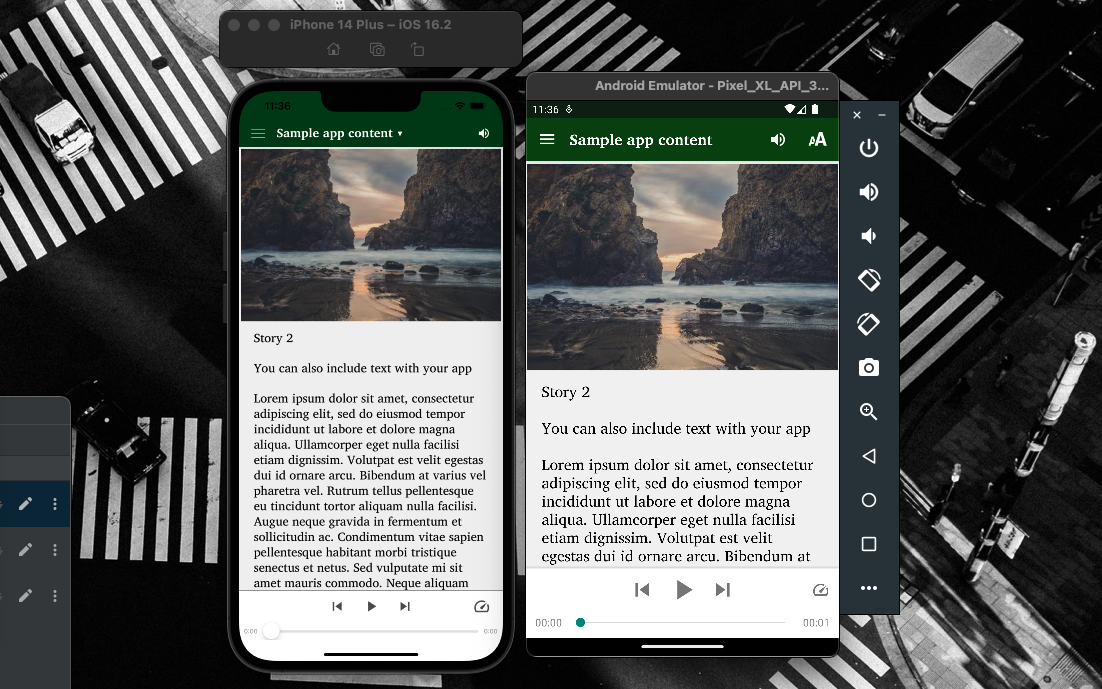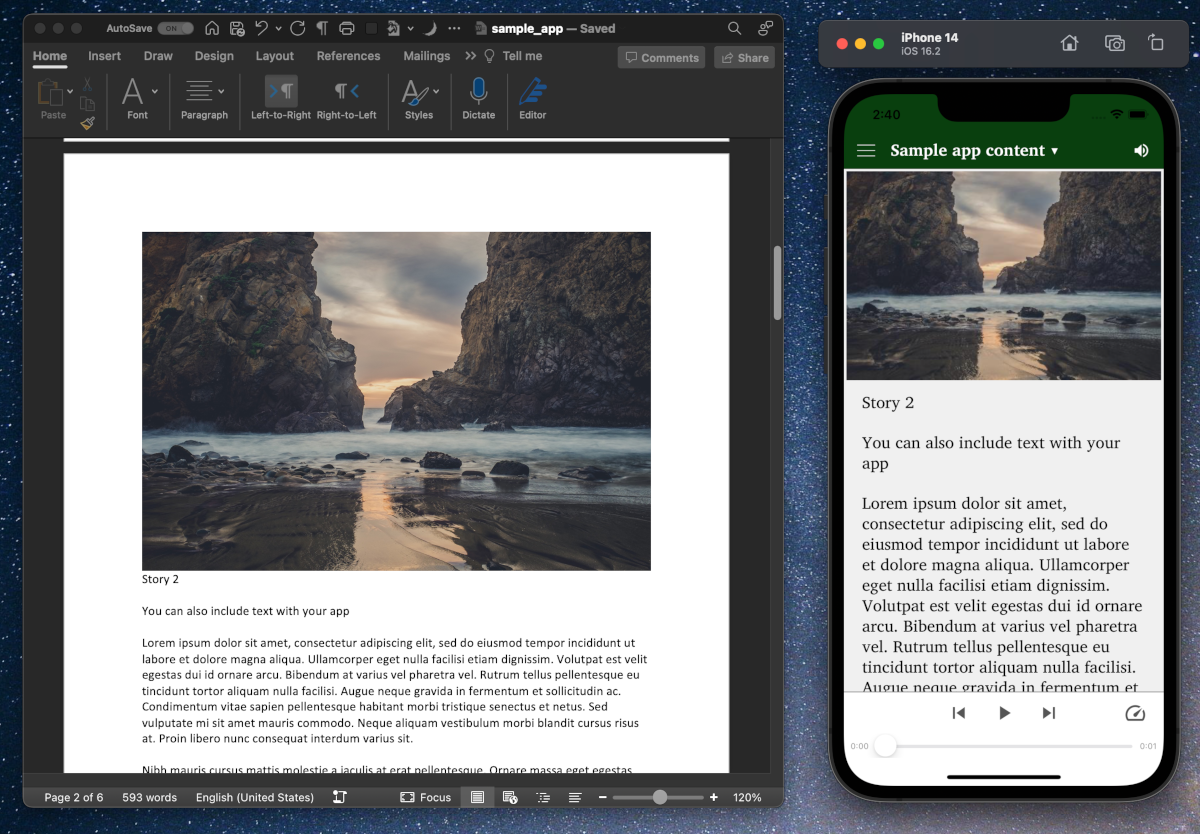Apps for Windows?
Most Scripture App Builders know that you can build apps for Android and iOS with a wide variety of content with no coding. This platform has enabled millions of people to interact with good news on their phones. Now there’s a way to get SAB apps onto Windows and even macOS computers!
But first – did you know about the new modern progressive web app?
Wait, what’s a progressive web app ?
The SAB team has been hard at work on a new and improved web app that has some much improved capabilities! You may not know that the new modern progressive web app (PWA) looks and acts virtually identically to the mobile apps, and is a big improvement over the older “static” web app (the export to HTML function).
To get started with the new modern PWA, check out the Documentation page of SAB, open the Building apps doc, and look in the table of contents for Progressive Web Apps. (Be sure to look there for the modern web app instructions, not the static web app instructions.)
Once you have your PWA built, you can zip it up, upload it to your website, and then unzip it on the server. People worldwide will be able to access it.
(Starting a website that you can upload your own files to is beyond the scope of this article, but if you do not already have this and would like to look into it start here and look at the Kalaam option. If you’d like to start hosting your own sites look here for web site hosting and here for an article on how to upload your files.)
A PWA can be easily installed for offline use like an app from most browsers. The problem is that most users don’t know this option exists, let alone how to do it. But they do know how to install apps from app stores.
You can take any PWA that is available on the web, wrap it in a Windows app, and then make it available worldwide via the Microsoft Store.
The first image in this article above is a SAB PWA on the web. Now check this out: this example app is that very simple demo SAB app with just one version in it that is a PWA wrapped in a Windows app. Whenever that web app is updated, the Windows app automatically updates. Sweet!
Why would I want to do that?
Good question! Imagine you have your app out for Android. You also have your PWA app up on the web. What does a SAB app in the Microsoft Store give you?
Many workers in rural areas don’t have reliable internet access. In rural Africa many pastors might be able to access the web at an internet café or at a friend’s house, but not have connection at the house. Or they may have it in the capital when they go up for a meeting but not when they return to their home.
Now imagine that pastor has access to your app – perhaps scripture, perhaps stories or encouraging radio programs – offline on his computer. He would be able to consult the local language scripture while writing a sermon even offline, and easily copy and paste it into a Word doc.
Got it! So how can I make my SAB app a Windows app?
I knew you would be excited about this. Once your PWA is on the web, go to
Once there, look for the section that says “Ship your PWA to app stores” and enter the web address of your PWA. It will give you a report card with some suggestions. These are generally not things you can change yourself, so don’t worry about these.
Click on Download a Test Package at the top of the page. This will download a fully-functional version of your app you can test on your Windows machine. See the Read Me file inside the folder once you’ve unzipped the download for more info on how to test.
If everything is like you want it, you can now go to releasing to the Microsoft Store.
Getting the address right
When you load the PWA it will add the virtual folder ‘text’ to the url. Don’t include this when pasting your PWA’s address. In other words instead of
https://mypwa.com/text
be sure to put just
https://mypwa.com
Make your own Microsoft dev account
If your organization has a developer account, reach out to your digital strategies person to get added. If not, you can easily make your own. Go to the developer enrollment page for Microsoft and sign up as an individual. It is $19 for a lifetime membership for individuals. Once you’ve done that, you can just follow these excellent instructions from pwabuilder.com for releasing to the Windows store to release your app.
Compared to the Google or Apple new app release process, the Microsoft process is quick and easy – the first time I built a Windows app with pwabuilder.com, I did already have a Microsoft dev account, and I went from finding pwabuilder to uploading to the Microsoft Store in about five minutes!
The process of registering and managing a Microsoft company development account where you can add team members is unfortunately quite complicated while the individual account is quite easy. If you are thinking about registering your organization for a dev account, ✉️ reach out and let’s talk.
Wrapping up
A Windows version of your app on the Microsoft Store – ready for desktop use. What a great tool to serve your users who have limited internet! It doesn’t stop there – you may have noticed that in the Package for Stores screen on pwabuilder.com you can also package it up for macOS!
Happy building!