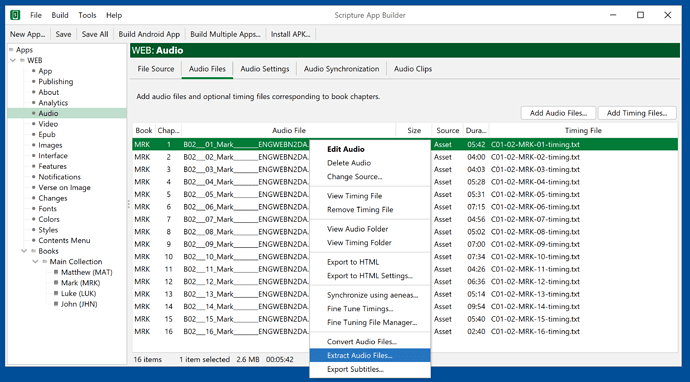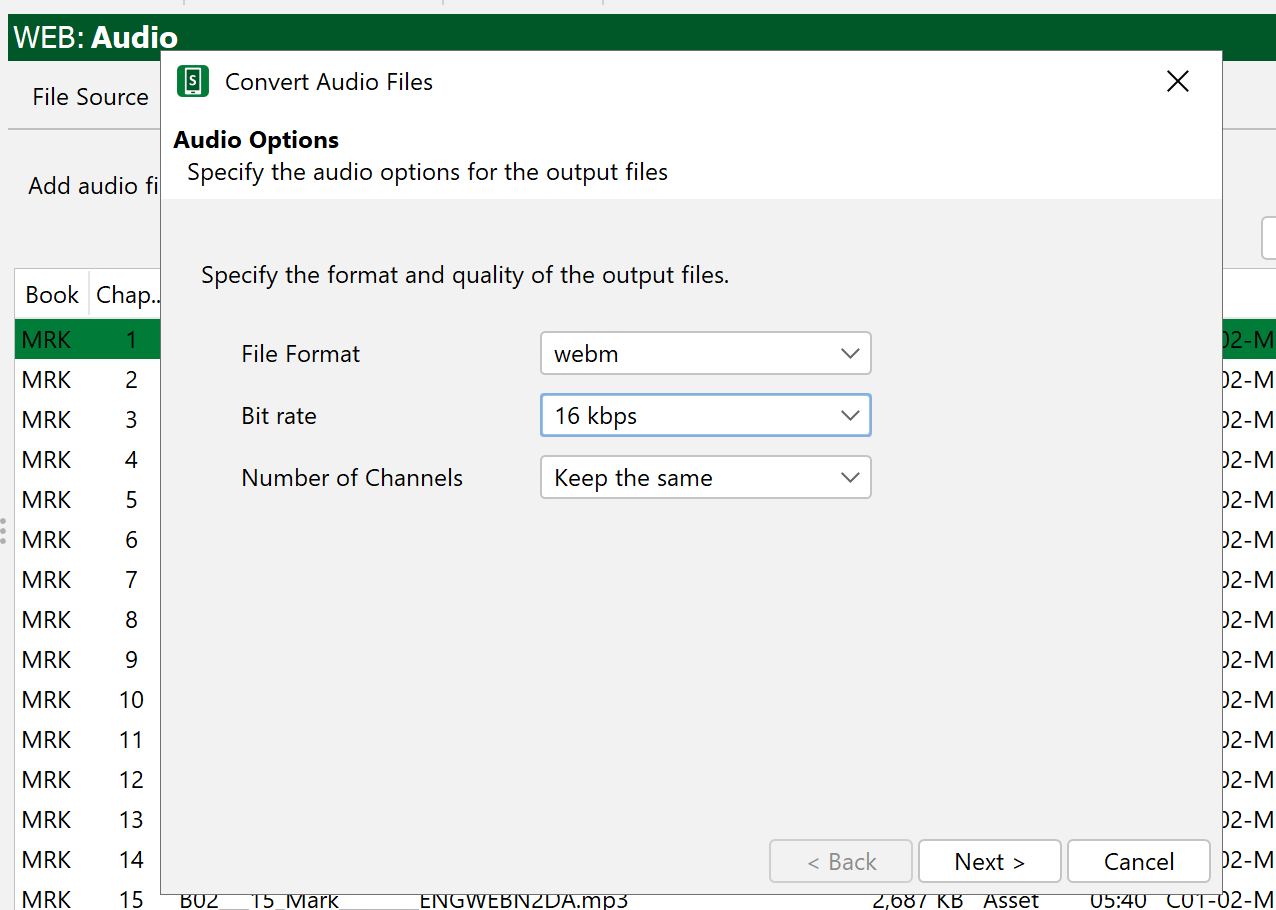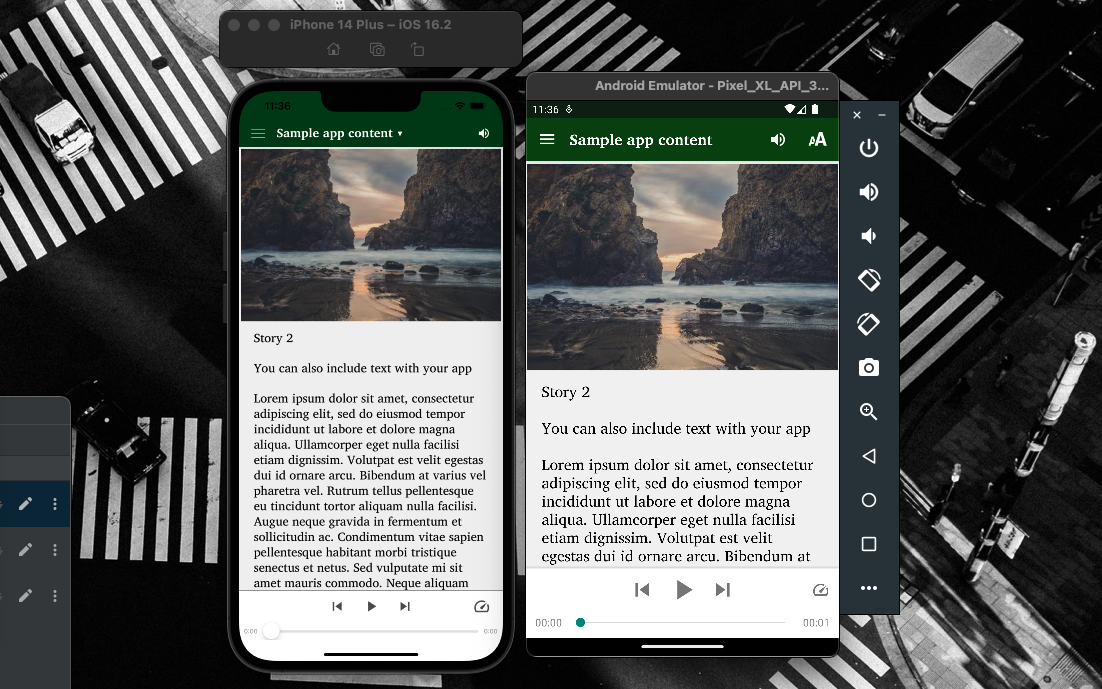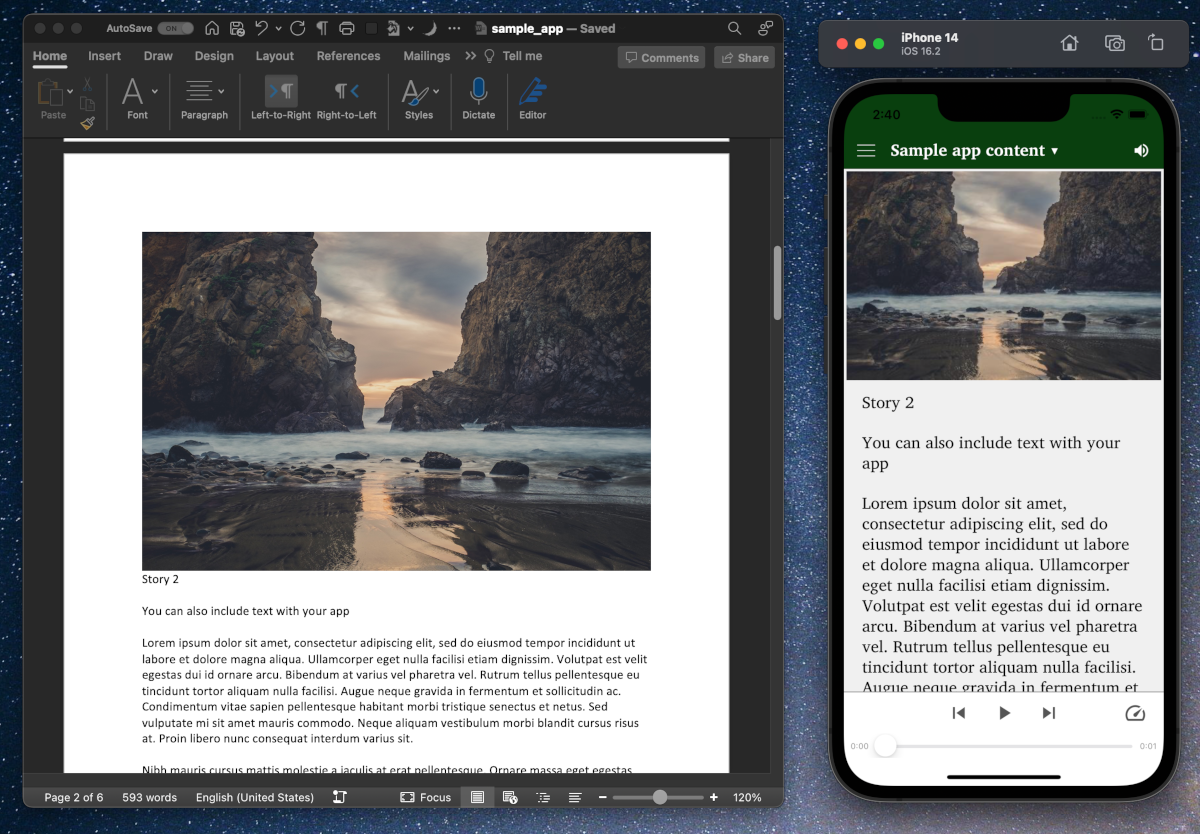Reducing app size
Getting your apps on the app stores is important, because it greatly extends your reach – rather than passing your apps phone to phone you can access the app anywhere in the world! With apps that are heavy on audio however, it can be tough to get underneath the maximum allowable app size. You can have the app download more content from the web (see section 6.3 in the Building apps documentation for Scripture App Builder), but it’s nice for the user to not have to worry about that and have all the audio and video packaged in the app where possible.
To get your app size down to the max allowed, you can try to save the audio files down to a smaller size. Scripture App Builder provides a quick way of converting your files to the very compact webm format.
See below for screenshots showing how to do this, and see this help article on the SAB community for more information.
Note that the options like “Convert Audio Files” shown below show up only if you have installed the Aeneas tools. If you don’t see the options, go to SAB Downloads and install the current Aeneas version under Audio Synchronization Tools.
What are the size limits?
Android apps on the Google Play Store require an app bundle which contains elements for multiple platforms. The Store then sends phones based on their requirements an apk file that has the right stuff. The size limit of those customized apks generated from the app bundle is 200MB. But the size of the app bundle can be larger. If the apk you are building is close to 200MB, make an app bundle and upload it to the Store to see, then reduce your payload size as described in this article.
For iOS apps on the App Store the size limit is 4 gigabytes.
After re-adding, rebuild to see if your total app size is down to the max. If not you can set your audio source to streaming/download and post the files on the web. See the Building Apps documentation – it’s at 6.3 under point 3 – page 29.
A good option for free hosting of audio files not listed there is archive.org. Make sure to note that the download link is a bit different than the view link – where you might play a file with a link that looks like this:
“https://archive.org/details/test1_202006/2.01.mp3”
You’ll need to look at the download link to associate it with your app – usually this just means replacing details with download:
“https://archive.org/download/test1_202006/2.01.mp3”
Wrapping up
Getting your files saved to the minimum can make the difference between distributing on the app store and failing the upload – try to get your audio in, but if not, use a download option. Remember if you are in an area with low internet connectivity you can make an online version of your app for phone-to-phone distribution and another version on the app stores.